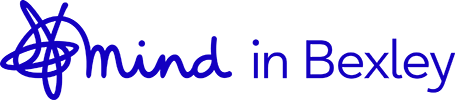Guidance for Microsoft Teams
We are using Microsoft Teams for our groups, workshops, training and client sessions, This page details how to access these using a emailed link.
To join a Teams meeting
Teams has free Apps available on iOS, Android, Mac and Windows devices and we recommend installing Teams on your device or alternatively you can join a Teams meeting on the web.
If you don’t have the Teams app, you can still join a Teams meeting. In the email invite, click on the link and join via a browser
- You have three choices:
- Download Teams:Link to Download the Teams App. (Please note that there are different Home and Work and School versions of the Teams App)
- Continue on this browser: Join a Teams meeting on the web.
- Open your Teams app: If you already have the Teams app, go right to your meeting.
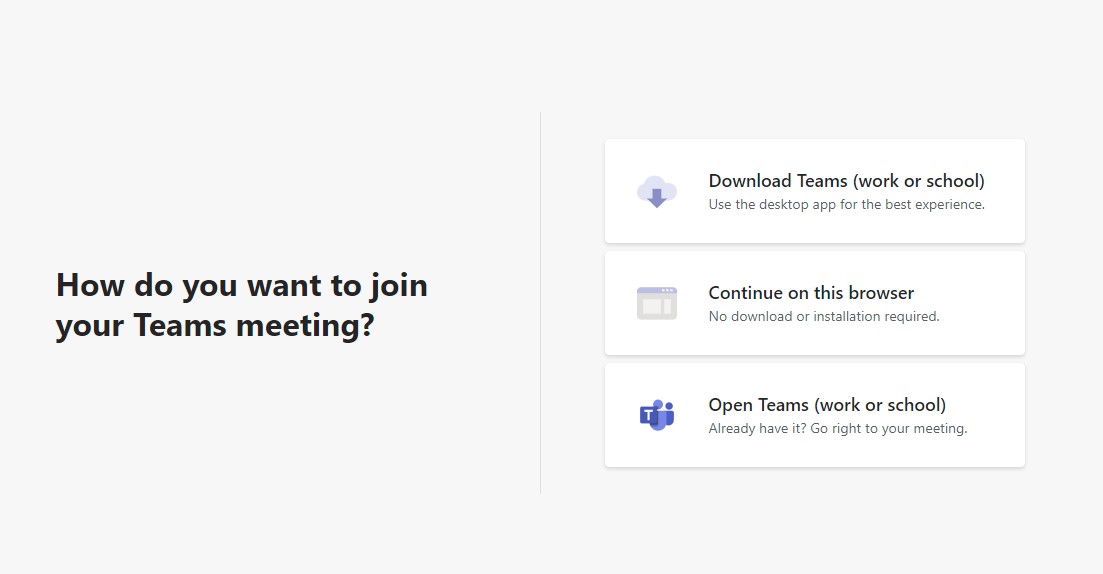 Type your name.
Type your name.- Choose your audio and video settings.
- Select Join now.
Open teams on an iPad or Iphone Browser
Sometimes, it might be necessary to open Teams in a browser on your iPad or iPhone, but if you try to browse to Teams via Office.com, you would normally find that it doesn’t work. To make it work, go to the settings app , scroll down and find Safari, then disable the option which says ‘Prevent cross site tracking’. You’ll then find you can open Teams in Safari. You can also change the Default Browser to Chrome in the Safari settings.
Online Help
Microsoft Teams video training
Microsoft Teams System Requirements
If you are still experiencing issues accessing Microsoft Teams please e-mail hrobjohns@mindinbexley.org.uk or call 073 75250365.